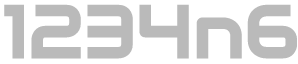Further Forensicating of Windows Subsystem for Linux
This is a short follow up to my two recent posts, 'Windows Subsystem for Linux and Forensic Analysis' and 'Forensic Analysis of Systems that have Windows Subsystem for Linux Installed'. No sooner had I pressed publish on the latter, than a new Windows Insider Program update was pushed to my PC. Prior to this update my attempts to install openSUSE and SLES were failing repeatedly so I was unable to test whether multiple userlands could be installed side by side. The update appeared to have resolved the issue, so I was keen to dive in and confirm the answer to that niggling question. Unfortunately for me, it opened a can of worms which necessitated this follow up post to expand upon, and in some instances correct, its predecessors.
The immediate question was quickly answered. Can an individual user install multiple userlands/ distributions side by side:
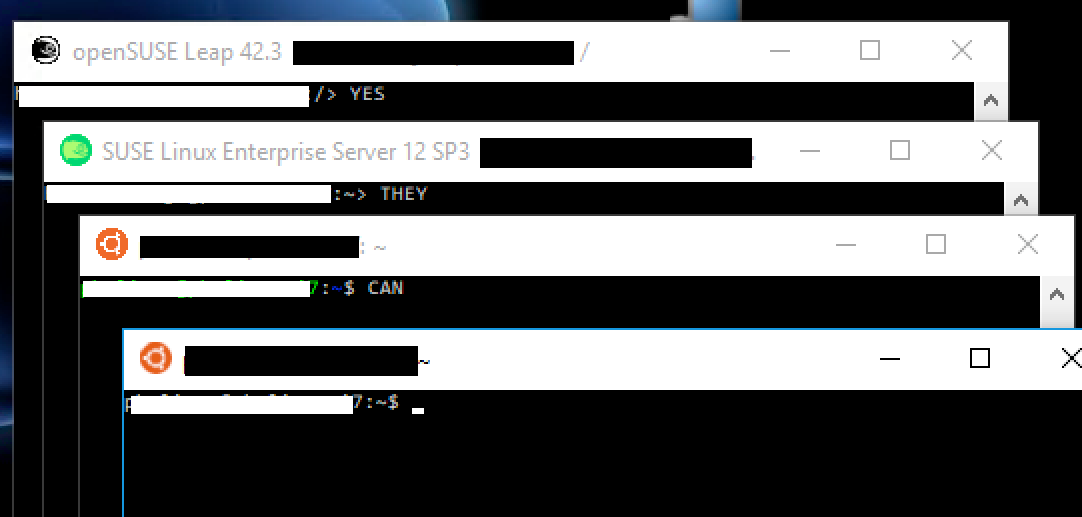
Yes. They. Can.
Per the screenshot, I successfully installed four userlands side by side, Ubuntu (via Beta install method), Ubuntu (Via Windows Store), openSUSELeap (Via Windows Store) and SUSELinuxEnterpriseServer (Via Windows Store). This begs the question, where are the corresponding files for these distinct Linux user land installs. The eagle-eyed reader may have cottoned onto the fact that two instances of Ubuntu could be installed, one using each of the two installation methods. In my prior testing I was limited to Ubuntu installed via the Beta installation method, however the other three installations are completed using the Windows Store.
Detecting Windows Subsystem for Linux (installed via Windows Store)
As per my previous posts, if you install WSL using the beta method the Bash executable will be found at:
%systemroot%\System32\bash.exe
i.e. 'C:\Windows\System32\bash.exe'
However, installation of any of the three currently available userlands via the store causes both the application files and the associated filesystem to be installed in different locations. The installation is still on a per user basis, so the points raised regarding activity attribution still stand. The core executable associated with each of the currently available userlands can be found at:
C:\Program Files\WindowsApps\CanonicalGroupLimited.UbuntuonWindows_1604.2017.922.0_x64__79rhkp1fndgsc\ubuntu.exe
C:\Program Files\WindowsApps\46932SUSE.openSUSELeap42.2_1.1.0.0_x64__022rs5jcyhyac\openSUSE-42.exe
C:\Program Files\WindowsApps\46932SUSE.SUSELinuxEnterpriseServer12SP2_1.1.0.0_x64__022rs5jcyhyac\SLES-12.exe
This location is liable to change with future application and Windows updates. Similarly, the location of the root file system for each is quite different from the location where the Beta version installs.
To summarise my previous posts, installs of ‘Bash for Ubuntu for Windows’ using the beta installation method cause notable files to be created within C:\Users[Username]\AppData\Local\lxss, with specific subfolders for the home, root and rootfs which are then mounted when Bash is executed. Installation of any of the currently available userlands via the Windows Store now creates the associated file system within the packages directory for that application. The current paths where the rootfs is located for each install is as follows:
C:\Users\[Username]\AppData\Local\Packages\46932SUSE.openSUSELeap42.2_022rs5jcyhyac\LocalState\rootfs
C:\Users\[Username]\AppData\Local\Packages\46932SUSE.SUSELinuxEnterpriseServer12SP2_022rs5jcyhyac\LocalState\rootfs
C:\Users\[Username]\AppData\Local\Packages\CanonicalGroupLimited.UbuntuonWindows_79rhkp1fndgsc\LocalState\rootfs
This location is also liable to change with future application and Windows updates. What is notable is that while the beta install separates /, /home and /root into distinct locations which are individually mounted, the 'rootfs' directory is mounted as / and thereafter /home and /root exist within that structure. You may recall that one benefit of the beta method is that when a user uninstalled WSL then the /rootfs directory was deleted but /home was left intact and data which may be pertinent to a case was preserved, unfortunately for us this is no longer the case. If a user chooses the uninstall option either via the store or by right clicking in the start menu shortcut all user data is also removed.
The Beta install also created a notable Registry key at:
NTUSERDAT\SOFTWARE\Microsoft\Windows\CurrentVersion\Lxss
However, after a Windows update and installing subsequent additional userlands, this key and its content have been moved one layer deeper, and they can now be found at:
HKEY_CURRENT_USER\Software\Microsoft\Windows\CurrentVersion\Lxss\{12345678-1234-5678-0123-456789abcdef}
Additional values have also been added, per the below screenshot, you will note that there is now a DistributionName value, for Beta 'Bash on Ubuntu on Windows' installs which is set to... 'Legacy'. Evidencing that the timing of my previous posts was impeccable as ever:
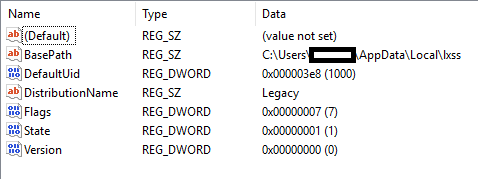
{12345678-1234-5678-0123-456789abcdef} Registry Key
The '{12345678-1234-5678-0123-456789abcdef}' is the distro_guid associated with the particular distribution, and as such, analysis of the contents of the HKEY_CURRENT_USER\Software\Microsoft\Windows\CurrentVersion\Lxss key will allow you to identify which userland environments are currently installed for any particular user. At the time of writing there are four distro_guid keys you may observe:
- {12345678-1234-5678-0123-456789abcdef} - "Legacy" (Bash on Ubuntu on Windows
- {b651c2ea-ab01-46ae-8c95-09209e4272fd} - SLES-12
- {d4085d24-9def-43b3-9a17-de87d9bba371} - openSUSE-42
- {ff9afada-c0e4-4c9c-ac50-e5fb13b4b142} - Ubuntu
The SLES, openSUSE and Ubuntu keys contain three additional values which are not found for the legacy install. Specifically, 'DefaultEnvironment' (REG_MULTI_SZ), 'KernelCommandLine' (REG_SZ) and 'PackageFamilyName' (REG_SZ). A screenshot of one example for {ff9afada-c0e4-4c9c-ac50-e5fb13b4b142} (Ubuntu), is provided below:
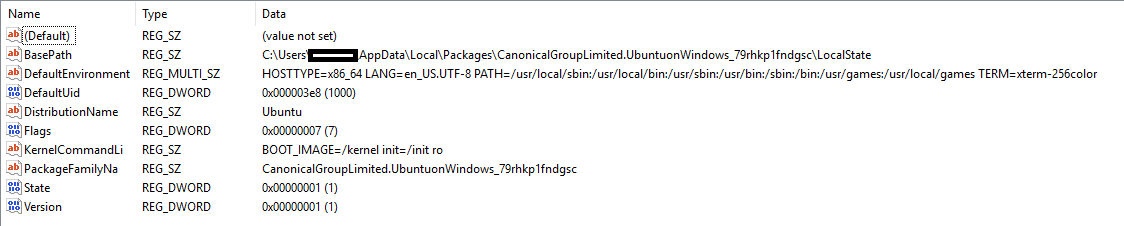
{ff9afada-c0e4-4c9c-ac50-e5fb13b4b142} Registry Key
By default, DefaultEnvironment and KernelCommandLine were found to be the same for all three of the tested userlands but may be modified by a user or in later updates. 'DefaultEnvironment' contains environment variables and 'KernelCommandLine' contains, you guessed it, the kernel command line statements. Their values are detailed below for reference.
DefaultEnvironment
HOSTTYPE=x86_64
LANG=en_US.UTF-8
PATH=/usr/local/sbin:/usr/local/bin:/usr/sbin:/usr/bin:/sbin:/bin:/usr/games:/usr/local/games
TERM=xterm-256color
KernelCommandLine
BOOT_IMAGE=/kernel init=/init ro
PackageFamilyName
The PackageFamilyName contains a single string which relates to the AppStore package name, and as such can help identify the correct file system for active installs. For our three userlands the values were:
46932SUSE.SUSELinuxEnterpriseServer12SP2_022rs5jcyhyac
46932SUSE.openSUSELeap42.2_022rs5jcyhyac
CanonicalGroupLimited.UbuntuonWindows_79rhkp1fndgsc
As detailed earlier in the post, the application path and file system locations contain the same strings.
Analysis of Windows installed applications has a number of other implications which I won't explore at this time. This includes the fact that there are a myriad of additional data sources which relate to the user activity with regard to Windows Store installed Applications, and the fact that prefetch is not created or updated (unlike when launching Bash installed via the Beta method).